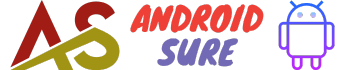I’ll explain what decibels are, how loud is too loud, and most importantly, the step-by-step process for using Android’s built-in sound meter or downloading a decibel meter app.
You’ll also learn how to use decibel readings to protect your hearing and adjust sound sources to safer levels.
Whether you want to measure ambient noise at home, work, or in public, monitor headphone volume, or check noise from concerts and events, this guide has you covered.
Let’s dive in and learn how to check decibels like a pro!
What Are Decibels?
Before learning how to measure sound with Android, it helps to understand what decibels are.
Decibels (dB) are the standard units used to measure the intensity and pressure level of sound.
The decibel scale runs from 0 dB, the quietest sound a human can hear, to over 180 dB, which can cause immediate harm.
Here are some key things to know about decibels:
- Decibels are measured on a logarithmic scale. A 10 dB increase doubles the loudness, while 20 dB is 10 times more intense.
- Decibels measure sound pressure. Higher decibel levels mean greater sound energy and intensity.
- The human ear can detect an enormous range, from 0 dB (the rustling of leaves) to over 180 dB (a rocket launch).
- Extended exposure over 85 dB can cause gradual hearing damage over time.
- Sounds over 120 dB (like sirens) are painful and can instantly affect hearing.
So in summary, decibels give us a standardized way to quantify both quiet and dangerously loud sounds.
When checking decibel levels on your Android phone, you’ll know exactly how intense the sound is.
How Loud is Too Loud? Recommended Decibel Levels
Now that you understand what decibels measure, you’re probably wondering: how loud is too loud for safety?
Here are some recommended safe decibel levels for different environments and activities.
- Home: Less than 50 dB
- Office: 50-60 dB
- Headphones: 60-85 dB
- Concerts and Events: Below 105 dB
- Power Tools and Machinery: Below 90-100 dB
- Painful Noise Starts: Above 120 dB
So in general, try to avoid sustained noise over 85 decibels whenever possible.
Be extra vigilant with very loud sounds over 100 dB by wearing hearing protection and minimizing exposure time.
How to Check Decibel Levels on Android
Now that you know what decibels are and safe sound levels, let’s get into the steps for measuring noise on your Android device.
You have two options:
Use Android’s Built-In Sound Meter
Download a Decibel Meter App
I’ll go through both methods in detail below.
The built-in tool works great for quick, basic readings, while a dedicated app provides more customization and features.
Let’s start with the simplest approach.
Use Android’s Built-In Sound Meter
Since Android 10, Pixel devices have included a native decibel meter under Digital Wellbeing settings.
Here’s how to access it:
- Open Settings on your Android device.
- Scroll down and tap Digital Wellbeing & Parental Controls.
- Under Tools, choose Sound & vibration.
- Tap the Sound meter.
You’ll now see a real-time sound level measurement in decibels! The app displays a dB number and a colored bar to indicate the intensity.
Green is quieter, yellow is moderate, and red is louder.
To get a reading, simply allow the microphone access when prompted.
Then hold your phone’s mic near the noise source you want to measure.
Point it towards speakers, crowds, or any ambient sounds.
The built-in tool works well for quick measurements.
However, it lacks advanced features like historic data, different weighting modes, external mics, calibration tools, and more.
For that, a dedicated decibel app is best.
Download a Decibel Meter App
The Play Store has many great Android apps for sound level measurement.
Popular choices include Sound Meter, Decibel X, and Noises.
I recommend Decibel X for its thorough feature set.
Here are the key steps to get started:
- Install Decibel X from the Google Play Store on your Android device.
- Open the app and allow microphone access when prompted.
- Tap the microphone icon to begin measuring, with the dB number displayed large in the center.
- To change weighting modes, tap the curve icon and select A, C, or Z filtering. A is best for general sound levels.
- To calibrate, go to Settings > Calibration and follow the on-screen guide.
- Tap the save icon to record short measurements or the record icon for continuous data over time.
- View historical readings by tapping the clock icon. Export as CSV for further analysis.
Decibel X also lets you set sound level alerts, pause/resume logging, switch microphones, and fully customize the interface.
The paid version unlocks additional features like FFT spectrum analysis.
For other top-rated options, check out Sound Meter, Noises, and Decibel 10th.
Test different apps to find one you like.
Tips for Accurate Decibel Readings
To get reliable, consistent decibel measurements with your Android device, keep these tips in mind:
- Calibrate the mic at 94 dB using a calibration app or tone. This aligns it with reference levels.
- Choose a high-quality external microphone for greater accuracy if your phone lacks one internally.
- Point the mic directly towards the sound source and avoid covering it.
- Pay attention to the weighting filter used (A vs C weighting).
- Take measurements close to the source, as decibels drop over distance.
- Check multiple positions to determine the loudest location.
- Note if readings seem much lower or higher than expected.
- Measure consistently – don’t compare near-field to far-field readings.
- Use a stable surface or tripod to prevent device movement.
- Test different apps and use the most accurate one. Calibrate routinely.
Following these best practices ensures your Android decibel readings are as precise and reliable as possible.
How to Protect Your Hearing Using Decibel Data
Now that you can easily check surrounding sound levels, let’s discuss how to use decibel measurements to protect your hearing and prevent damage over time.
Here are 5 simple ways to leverage decibel data for better hearing health:
- Identify Problem Areas
- Lower Volume
- Limit Exposure Time
- Wear Hearing Protection
- Get Medical Testing
Treating decibel data as a vital sign for hearing health ensures you take preventative action before permanent auditory injury occurs.
Conclusion
I hope this comprehensive guide has boosted your understanding of decibels and equipped you with the skills to monitor sound levels on Android.
By routinely checking decibels in your everyday environments, you can identify risks early and take action to prevent hearing damage.
The strategies covered in this article will help you use Android’s built-in tools or downloaded apps to measure volume, interpret the readings accurately, and protect your hearing for better health.
Remember to calibrate your microphone, stand close to the source, pay attention to weighting filters, and take breaks from excessive noise.
If you follow the technical guidance and safety tips provided, you’ll be able to expertly gauge decibel levels like a professional.
Your hearing is precious – take the right steps today to keep it safe, whether at home, work, or play.
Thanks for reading and let me know if you have any other questions!