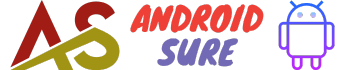This guide will show you step-by-step how to connect your Android device to your school’s WiFi network.
Check if Your School Has Guest WiFi
Many schools offer a guest WiFi network that anyone can connect to without credentials. This is the easiest option if available.
To find out if your school has a guest network, look for signs posted around campus with the WiFi network name and password. You can also ask other students or school staff.
Get the School WiFi Credentials
If there is no guest WiFi, you’ll need to get the login credentials for the main school WiFi network. These are usually given out during orientation or registration.
If you don’t have the credentials, contact your school’s IT department. They can provide you with the network name and password.
Connect to the Network
Once you have the network name and password, you can connect your Android device using these steps:
- Go to Settings > WiFi on your phone.
- Select the school WiFi network.
- Enter the password when prompted.
- Tap Connect.
You may have to open a web browser and accept terms of use before the connection is fully established.
Troubleshooting Tips
If you can’t connect to the school WiFi, try these troubleshooting steps:
- Make sure WiFi is turned on.
- Re-enter the password carefully.
- Move closer to a WiFi access point or router.
- Restart your phone.
- Ask for help from the school IT staff.
Connect Automatically
Once you connect successfully the first time, your Android device will remember the WiFi network and connect automatically each time you’re in range.
Enjoy hassle-free access to school WiFi whenever you need it!