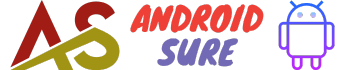Want to remove pictures you’ve sent or received on your Android device?
Here are some easy ways to delete those photos and free up storage space.
Delete Pictures from Gallery
Open the Gallery app and browse to the picture you want to remove. Long press on the photo and choose “Delete” from the menu. Confirm by tapping “Delete” again. This will remove the picture from your device storage.
Delete Pictures from Messaging Apps
Open your messaging app (Messages, WhatsApp, etc) and locate the chat with the photo. Long press on the image and select “Delete”. Tap “Delete for me” to remove. Repeat for other chats and apps.
Delete from Cloud Storage
If the images were backed up to cloud storage like Google Photos, open the app and find the picture. Tap the menu (3 dots icon) > Trash > Delete. This removes it from cloud storage.
Delete from File Manager
Use a file manager app to browse to the Pictures folder and select the images to delete. Hit delete and confirm to permanently remove them.
Pros of Deleting Sent/Received Photos
- Frees up device storage space
- Keeps your gallery organized
- Reduces clutter in messaging apps
- Prevents sensitive images from being accessed
Cons of Deleting Photos
- Permanently erases pictures you may want to keep
- Requires manually going through each app/folder
- Takes time to locate and delete all copies of an image
FAQs
How can I mass delete photos?
You can use apps like Storage Cleaner or Files by Google to find and mass delete large batches of photos based on date, size or other filters. This is easier than manually checking each app.