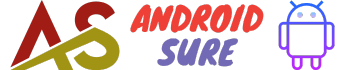Kotlin is a popular programming language for Android development.
It was created by JetBrains and has been officially supported by Google for Android development since 2017.
When working on an Android project in Android Studio, it’s important to know which Kotlin version you are using.
The Kotlin version can impact language features, runtime behavior, and compatibility with libraries.
In this post, I’ll explain the different ways to check the Kotlin version in Android Studio.
Check Kotlin Version from Project Structure
The easiest way to check the Kotlin version for a project is to look in the Project Structure dialog:
- Open your Android project in Android Studio.
- Go to File > Project Structure.
- In the Project Settings section, select “Project” from the left sidebar.
- Look for the “Kotlin version” field.
- This shows the Kotlin version configured for your project.
This is the Kotlin version that Android Studio and Gradle will use to compile your project’s Kotlin source code.
Check Kotlin Version from build.gradle
You can also find the Kotlin version defined in your project’s Gradle build script.
Open the build.gradle file for your module (usually the app module) and look for the kotlin_version variable:
ext {
kotlin_version = '1.3.50' // Kotlin version here
}
This declares the Kotlin version as a project property that can be reused across the build script.
Check Kotlin Plugin Version
In addition to the Kotlin language version, you may also want to check the version of the Kotlin Gradle plugin used in your project:
buildscript {
ext.kotlin_version = '1.3.50'
dependencies {
classpath "org.jetbrains.kotlin:kotlin-gradle-plugin:$kotlin_version"
}
}
This shows the version of the Kotlin Gradle plugin declared in the buildscript block.
The plugin is what integrates Kotlin with the Android build system.
Check Kotlin Version from IDE
Lastly, you can check the Kotlin version used by the IDE itself:
- Go to File > Settings > Languages & Frameworks > Kotlin.
- The “Version” field shows the Kotlin plugin version installed in Android Studio.
This is the version of Kotlin that powers code completion, debugging, and other IDE features for Kotlin files.
FAQs
Why check the Kotlin version?
Checking the Kotlin version helps ensure you are using features and APIs compatible with that version.
It also helps diagnose issues if something isn’t working as expected.
Conclusion
Knowing the Kotlin version is important for understanding language and tooling compatibility.
Use the project structure, Gradle script, or IDE settings to quickly check the Kotlin version in Android Studio.