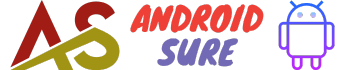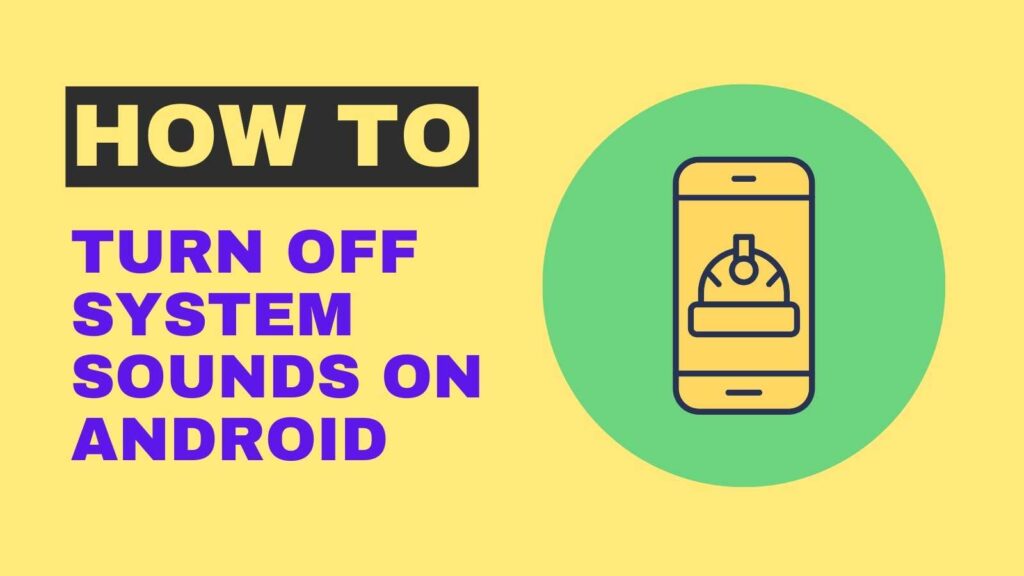
Android allows you to customize system sounds like ringtones, notifications, alerts, etc.
If you find the system sounds annoying or distracting, you can turn it off completely or customize it as per your preference.
Here is a step-by-step guide to turn off or mute system sounds on Android.
From Sound Settings
The easiest way to turn off system sounds is from the Sound settings.
Here is how to do it:
- Go to Settings on your Android phone.
- Tap on Sound.
- Toggle off the switches for Media volume, Ring volume, Alarm volume, etc to mute all sounds.
- You can also slide down the volume bars to a minimum for each option to mute.
This will mute all sounds including ringtones, media sounds, alarms, etc.
You can choose to mute just some options and keep rest enabled.
Silent or Vibrate Mode
Another quick way is to switch your phone to Silent or Vibrate-only mode.
This can be done in two ways:
- Press the Volume Down button on your Android phone until you see the Silent or Vibrate mode icon.
- Pull down the notification panel and tap on the Sound icon.
- Select Vibrate or Mute mode.
This will instantly mute all sounds and switch the phone to vibrate only or complete silent mode.
Disable Touch Sounds
If you find touch sounds annoying, you can turn them off specifically from Settings:
- Go to Settings > Sound.
- Toggle off Touch sounds.
This will turn off all touch feedback sounds when you tap, select, or touch any item on the screen.
Turn Off Keyboard Clicks
- Go to Settings > System > Languages & input > Virtual keyboard.
- Tap on Gboard (or your preferred keyboard).
- Toggle off the switch for Sound on the keypress.
This will disable the clicking sound when you type on the keyboard.
Disable Charging & Battery Sounds
To disable battery and charging-related sounds like low battery beep, charging complete sound, etc:
- Go to Settings > Sound.
- Toggle off Charging sounds and Battery sounds.
This will mute all battery and charging notification sounds.
Turn Off Camera Sounds
To disable the camera shutter and other sounds:
- Open the Camera app.
- Tap on the Settings icon.
- Toggle off the switch for the Shutter sound.
This will turn off the camera shutter-click sound when capturing photos or videos.
Frequently Asked Questions
Can I selectively mute some sounds only?
Yes, from the Sound settings, you can choose to mute just the options you want like media volume, ringer volume, etc.
The rest of the sounds will stay enabled.
Pros of Turning Off System Sounds
- No interruptions from unwanted sounds
- Avoid disturbance in quiet places like meeting rooms, movie theatres, etc.
- Increased focus and productivity
- Save battery by reducing unwanted sound usage
Cons of Turning Off System Sounds
- May miss important alerts and notifications
- Reduced access for visually impaired users