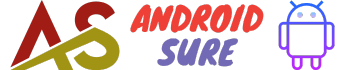Welcome to this detailed guide on blocking text messages while still receiving calls on your Android device.
With my experience in Android and mobile technology, I’ll explain the most effective methods to selectively block SMS and MMS messages without disturbing your incoming calls.
Unwanted text messages can be irritating, but you probably don’t want to miss important calls from friends, family, or work contacts.
Luckily, Android provides flexibility in managing your messaging and call-blocking preferences.
After reading, you’ll have in-depth knowledge of the techniques to keep annoying texts at bay while never missing that critical phone call.
Let’s get started!
Benefits of Only Blocking Texts
Here are some top reasons you may want to block text messages but continue receiving calls:
- Avoid text spam: Telemarketers often use bulk SMS and MMS to send unsolicited advertisements. Blocking texts can prevent this annoyance.
- Save money: If you pay per text, blocking unwanted messages will reduce costs. This is especially helpful for limiting pricey international texts.
- Concentrate better: Removing distracting texts can help you focus on work, school, family time, or other priorities.
- Stop harassment: Unfortunately, some use texting to harass others. Selectively blocking texts can make this abuse stop immediately.
- Reduce distractions while driving: Reading texts while driving is dangerous. Blocking messaging can eliminate this risky temptation.
- Keep emergency access: Blocking all communication would prevent receiving urgent calls from family or doctors. Only blocking texts maintains this vital option.
As you can see, the capability to block text messages while permitting calls provides tremendous benefits.
Next, let’s look at how Android’s native settings can achieve this flexibility.
Using Android Settings to Block Texts
Android smartphones and tablets give you granular control over messaging and calls directly from the Settings menu.
Here’s how to block SMS and MMS texts while still accepting calls:
Step 1: Open Settings
- Open your Android device’s Settings app.
- This is found in the app drawer or by swiping down from the top and tapping the gear icon.
Step 2: Apps & Notifications
- Scroll down and tap Apps & notifications.
- This manages permissions for all apps installed on your device.
Step 3: Default Apps
- Choose Default apps.
- This screen shows your currently configured default apps for actions like web browsing, calling, and messaging.
Step 4: SMS App
- Tap SMS app – this is the default messaging app handling your texts.
- The default is usually Android Messages.
Step 5: No Default Set
- Choose No default set at the top of the list.
- This will clear the current default, preventing any installed SMS app from sending or receiving texts.
And that’s it! With no default SMS app configured, your device cannot send or receive text messages.
However, phone calls will continue to function normally through the default Phone app.
The major downside to this method is you lose all texting capabilities.
Third-party apps provide more flexibility for selectively blocking numbers, as we’ll cover next.
Using Third-Party Apps to Block Texts
If you want to maintain texting with certain contacts while blocking others, third-party apps provide advanced blocking functionality not possible in Android’s default settings.
Here are some top Android apps for blocking text messages from specific numbers or contacts:
Mr. Number
- Free app
- Create a block list and allow a list
- Preloaded list of known spam numbers
- Block by area code or phone number pattern
- Available on Google Play Store
Textra
- Free with an optional paid tier
- Import contacts to block
- Block by keywords in messages
- Schedule blocking hours
- Available on Google Play Store
SMS Blocker
- Free and paid versions
- Block all texts by default
- Allow VIP contacts to bypass blocking
- Block anonymous texts
- Get the app from the Play Store
Should I Call?
- Free with paid upgrade
- Crowdsources phone number reputation
- Auto blocking and spam warnings
- Blocked call log and reverse lookup
- Download from the Play Store
Take time to test different apps. Check reviews and watch for ads or paid subscriptions.
Most importantly, ensure your desired contacts aren’t inadvertently blocked, and critical calls can always reach you.
Now let’s look at techniques to identify and block some of the most irritating text messages – spam texts.
How to Identify and Block Spam Text Messages
One of the biggest annoyances on mobile phones today is spam texting – unsolicited bulk messages sent to multiple recipients.
Here are tips to recognize, report, and block these unwanted texts:
Watch for telltale signs of spam:
- Sent from a 5 or 6-digit number
- Contain website links
- Have promotional offers or prizes
- Grammar and spelling errors
- Sent in massive quantities
Report spam texts:
- Forward the text to your carrier (e.g. AT&T: 7726, Verizon: SPAM)
- Report issues directly to app providers
- Notify organizations mentioned in a spam message
Block and filter spam senders:
- Block-specific phone numbers
- Filter texts by keywords, patterns, URLs
- Enable AI-powered spam detection features
- List UNKNOWN senders to ignore automatically
Monitor children’s texting:
- Use family-sharing apps to block inappropriate content
- Set age-appropriate restrictions on numbers and content
- Teach kids never to reply to unknown numbers
Never reply to spam texts:
- Even ‘STOP’ replies verify an active number
- Delete spam texts immediately
- Don’t open links, files, or attachments
Staying vigilant by recognizing and blocking spam texts preserves your smartphone experience without disturbing vital communications.
Up next we’ll examine some key steps to ensure you never miss an important call after blocking texts.
Ensuring You Don’t Miss Important Calls
When blocking text messages on your Android phone, you want to be certain actual phone calls can still reach you.
Here are some tips to guarantee important calls get through:
- Check your default calling app is enabled. This is usually the stock ‘Phone’ or ‘Dialer’ app.
- Add VIP contacts to your favorites list. Favorite contacts have additional calling privileges.
- Configure emergency bypass settings. Apps like Mr. Number let emergency contacts always connect.
- Allow calls from starred contacts or your address book. Apps can exempt these VIPs from blocking.
- Verify important numbers are not accidentally blocked. Check your blocklists to avoid unintended filtering.
- Customize hours when call blocking is active. You can disable blocking at certain times of day.
- Set notifications to override ‘Do Not Disturb’. Critical callers can ring through even in DND mode.
- Confirm cellular reception and WiFi calling functionality. Weak signals or connectivity issues can block calls.
With a bit of time spent personalizing your preferences, you can dial in the exact mix of text message and call blocking that suits your needs.
We’ve covered a lot of ground here.
Let’s recap some key points with a FAQ.
Frequently Asked Questions
Here are answers to some common questions about selectively blocking texts but not calls on Android:
How do I block a single number from texting but not calling?
Use a third-party app like Mr. Number to block the number from SMS/MMS only. The Phone app will still receive voice calls.
What’s the best free app for blocking texts on Android?
Mr. Number is a top choice. It’s free, widely supported, and offers great customization options for blocking text messages.
Will blocking texts also block SMS 2FA codes?
Unfortunately, yes. Consider using an alternative 2FA method like an authentication app or security key if blocking texts.
Can I block texts at certain times of the day only?
Yes, apps like Textra allow you to configure a schedule for blocking texts, like after 9 PM or during work hours.
What if I want to block texts from unknown senders?
Most text-blocking apps let you automatically filter out texts from unknown or anonymous numbers.
How can I tell if a text is spam before blocking it?
Watch for lack of context, promotion for products/prizes, odd URLs, poor grammar, or massive sending volume which indicates spam.
Will blocking texts stop text messages from all apps?
The blocking affects only your smartphone’s default SMS/MMS messaging app. Apps like WhatsApp use data and will still receive texts.
And that’s it! I hope this guide gives you clarity on precisely blocking text messages while maintaining calling abilities on your Android device.
With the right settings and apps, you can eliminate disruptive spam and texts while never missing an important call.