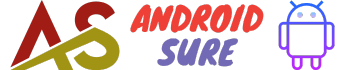Text messaging is one of the most common ways people communicate on their Android devices.
While the default text message style is a white background with black text, you may wish to change it up and add some personal flair to your messages.
Why Customize Text Message Backgrounds?
Here are some key reasons why you may want to change the background color of your text messages on Android:
- Make messages stand out – A colorful background will grab attention
- Express your personality – Pick colors and patterns that represent your style
- Easier to read – You can pick darker backgrounds for enhanced readability
- Easier to differentiate – Unique background colors for different text threads and contacts
- Fun customization – It’s just plain fun to change the look of your texts!
Prerequisites for Changing Text Message Backgrounds
Before you can change background colors for your text messages, there are a few requirements your Android device and messaging app must have:
- Must have Android OS 4.0 or newer
- Must have a compatible text messaging app with background theming capabilities
- Some popular compatible apps include Android Messages, Textra SMS, etc
Steps to Change Text Message Background on Android
If your Android device meets the requirements listed above, follow these steps to change text message backgrounds:
1. Open Your Text Messaging App
Launch your preferred text messaging app, such as Android Messages or Textra SMS.
2. Access Text Message Settings
Locate the app settings which are typically accessible via a menu icon or swiping action.
3. Look For “Theme”, “Background” or “Style” Options
Look for menu options that mention “Theme”, “Background” or “Styles”. This is typically where background color options will be found.
4. Select A New Color Theme or Background
Browse through the available color theme or background options and select the one you wish to apply to your text messages.
This will instantly change background colors.
5. Confirm The Preview or Apply The Changes
Preview the look of your new text message background color before applying it.
Once applied, the new style will display all incoming and outgoing messages.
Custom Backgrounds vs System Options
Some text messaging apps for Android allow setting custom background images, while others rely solely on system color themes.
Custom images allow maximum personalization.
Troubleshooting Issues With Text Message Backgrounds
If you are having issues getting new background colors to apply properly to text messages, try the following troubleshooting steps:
- Confirm your Android OS and messaging app meet minimum requirements
- Try force closing and reopening the messaging app
- Check for app updates if backgrounds don’t change properly
- Try switching to a different compatible messaging app
What happens if I change text message backgrounds?
Changing backgrounds only affects visual styling, the send/receive functionality of messaging remains the same.
Customizing Text Message Styles on Android
Along with background colors, most messaging apps also allow customizing other text message styling elements like:
- Text colors
- Font styles
- Bubble shapes
- Full dark mode
Take advantage of these options to create a text messaging experience that matches your taste on Android.
Key Takeaways
- Custom text message backgrounds help messages stand out
- Android OS 4.0+ is required with a compatible messaging app
- Access color themes in app settings under “Theme” or “Background”
- Preview and select desired background color options
- Troubleshoot issues with app updates or switching SMS services