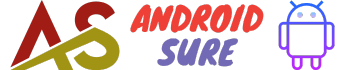A screensaver on your Android phone or tablet allows you to personalize your lock screen and also prevents screen burn-in.
If you want to change your boring default screensaver to something more interesting or customized, then you have come to the right place.
Why Change Your Android Screensaver
- Personalize your device’s look when idle or charging
- Prevent screen burn-in by having an animated screensaver
- Set up useful screensavers like calendars, clocks, weather updates, etc.
- Match your phone cover or style with an appropriate screensaver
- Get bored of the default screensaver that came with your phone
Things to Know Before Changing Screensaver
- Not all Android launchers or devices allow changing the screensaver
- You may need third-party apps from the Play Store for custom screensavers
- Live or animated screensavers consume more battery when active
- Some devices have AMOLED screens to prevent burn-in issues
- Check compatibility for any screensaver apps you download
Now that you know the benefits and considerations around changing your Android screensaver, let’s look at the step-by-step process to change it manually or with third-party apps.
How to Change Screensaver on Android Without Apps
- Go to your Android phone’s Settings app
- Look for an option like Display, Lock Screen, Screen Saver, etc.
- You will see the default screensaver options here
- Choose a different option if your device supports it
- Alternatively, tap on Clock, Colors, Photo Frame, etc.
- Select and preview the screensaver you like
- Your new screensaver will now be set!
Use Third-Party Apps to Set Custom Screensavers
If your Android phone does not let you change screensavers natively, you can install third-party apps for more options:
- ScreenSaver+ – Create custom screensavers by selecting themes, colors, photos, slideshows, and text
- Video Locker – Use videos from your gallery as animated lock screens
- Photoscreens – A special app to use Google Photos albums as screensavers
- Muzei Live Wallpaper – Sets various wallpaper sources like photos, artwork, etc. as a screensaver
The advantage of such Android screensaver apps is that you can truly customize and personalize your lock screens, with animations, themes, and photos.
Steps to Change Screensaver Using Third-Party Apps
- Install the screensaver app from the Google Play Store
- Open the app and select a screensaver source – photos, colors, clock, etc.
- Preview and customize the look of the selected screensaver
- Set the refresh rate and battery options
- Enable the screensaver to go live on your lock screen
- Allow required app permissions when prompted
That’s it! The full version of the screensaver app will guide you through the quick setup and work flawlessly. Enjoy your fancy new Android screensaver!
Pros and Cons of Custom Screensavers
- Pros:
- – Make your phone stand out with personalization
- – Prevent screen burn-in issues on older phones
- – Get useful screensavers like calendars, notes, clocks, and weather updates
- – Animations and graphics prevent image retention
- – Superior level of customization
As you can see, the advantages far outweigh the limitations when using third-party apps to change your Android screensaver.
Unless you have battery life concerns, there’s no reason not to try an animated or custom lock screen!
Frequently Asked Questions
Can I set a video as a screensaver on Android?
Yes, many good apps allow using videos from your phone’s gallery as animated lock screens or screensavers. Some top options are Video Locker, VideoLive Wallpaper, VidWall, and more. Just install the app, choose the video, and customize options like sound, loop, effects, timings, etc as needed.
Why can’t I change the screensaver on my Android?
Some Android manufacturers like Samsung, Xiaomi, Realme, etc. provide limited built-in options to change the default screensaver on your phone. You may need to install third-party apps from the Play Store to set up a custom screensaver. If that also doesn’t work, your phone may lack the required OS permissions that apps need to change system settings and lock screen.
Wrapping Up
Changing your Android screensaver is easy and allows complete personalization of lock screens.
Go through your device settings to see in-built screensaver options.
If needed, install highly customizable third-party apps for themes, photos, videos, animations, etc.
Using the above steps pick an exciting screensaver, tweak display options, decide on battery usage preferences, and make your phone uniquely yours when idle or charging!