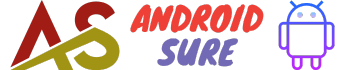Wondering if your Android phone is unlocked to work on any carrier network? This comprehensive 2024 guide covers all the easy ways to check if your device is SIM-locked or unlocked.
What Does “Unlocked Phone” Mean?
An unlocked Android phone refers to a device that is not bound to a single mobile carrier or network.
It can freely use different SIM cards and operate on any cellular provider that is supported by its hardware.
On the other hand, a locked smartphone is restricted to working on one carrier through contractual agreements or mobile financing plans.
It cannot be used on other networks until unlocked officially.
Why Check if Your Android Phone is Unlocked?
There are several good reasons to verify if your Android device is unlocked or not, such as:
1. Switch Mobile Carriers Freely
An unlocked phone allows you to insert any carrier’s SIM and get network access domestically or internationally.
This mobile freedom lets you switch service providers anytime without the hassle of unlocking procedures.
2. Use Local SIM Cards While Travelling
You can conveniently use a local prepaid SIM card for cheap calls and internet data while traveling abroad with an unlocked Android.
Just replace your home SIM and avoid expensive roaming charges.
3. Resell Easily Later On
An Android phone that is already network unlocked has significantly higher resale value in the second-hand marketplace.
It appeals to more buyers as they can freely select their desired cellular carriers.
Indications Your Phone May Be Unlocked
Here are some common hints that suggest your Android mobile may already be unlocked to work across different carrier networks:
1. No Carrier Branding or Bloatware Apps
Unlocked phones directly from the manufacturer do not have any carrier branding or come preloaded with network apps.
The lack of such elements shows your device was likely factory unlocked.
2. “SIM Network Unlock PIN” Option Available
Some Android models have an unlock menu option within the settings. If you can enable the “SIM Network Unlock PIN” function without errors, that confirms the unlocked state.
3. No Sim Lock Info on the Boot Screen
When powering on, network-locked phones may briefly show the carrier name or SIM lock status.
The absence of such details on the boot-up denotes your mobile was unlocked already.
Check if Android Phone is Unlocked – 7 Reliable Methods
Follow these sure-shot manual ways to properly determine if your Android mobile is unlocked to work on all compatible carrier networks:
Method 1: Switch Out the SIM Card
This is the most direct approach to check. Power off your Android and replace the active SIM card with another carrier’s SIM.
Turn the phone back on – if it quickly picks up the new carrier signal allowing calls and 4G data, your mobile is unlocked.
Method 2: Check About Phone Settings
Go to Settings > About Phone and look for “SIM lock status” or “Network lock status”.
The phone is carrier unlocked if it states “No SIM restrictions” or “SIM unlock allowed”.
Method 3: Install a Carrier Related Firmware Update
Try installing an OTA update related to carrier support or networks.
If your Android downloads and installs it without errors, that verifies the unlocked state.
Locked phones block such firmware upgrades.
Method 4: Enable Developer Options
Activate Developer options and ensure OEM Unlocking is enabled without greyed out.
Plus, check mobile service menu code value is empty.
These collectively indicate the device is network unlocked already.
Method 5: Verify Through Unlock Code Menu
Some Android models have an Unlock Code option within settings.
An error-free unlock code check that doesn’t ask for the code itself confirms the phone was unlocked earlier.
Method 6: Check the Manufacturer or Carrier Website
The device manufacturer, mobile carrier, or third-party IMEI checking websites can tell you if the phone is locked currently.
Input the IMEI number to get instant unlock status results.
Method 7: Contact Your Carrier Support
Reach out to your mobile carrier’s customer care for direct confirmation if your Android is unlocked or still SIM-locked.
Give your registered mobile number or device IMEI.
Steps to Unlock Android Phone
If none of the above methods confirm that your device is SIM unlocked, follow these steps to network unlock it officially:
1. Get Unlock Eligibility
Firstly check if your locked Android phone qualifies for network unlocking from its carrier.
It meets pre-conditions like fully owned, active service tenure completed, bills cleared, etc.
2. Get Unlock Code
Request the unlock code by contacting carrier support, via a self-service portal, or through third-party unlocking services.
Share required details like account number, IMEI, etc.
3. Enter Network Unlock PIN
Finally, enter the SIM unlock PIN received in the unlock menu of your Android device.
This will permanently unlock the phone from its previous limiting carrier.
Common Concerns Around Unlocked Phones
1. Will Unlocked Phones Work With Any Carrier SIM?
Unlocked Android phones will technically support any GSM/CDMA network in your country.
But full compatibility still depends on the device having proper LTE bands of that carrier.
2. Can Unlocked Phones Still Get Regular Updates?
Yes, carrier-unlocked phones will continue receiving normal Android OS and security updates from the device maker.
Your network does not control software upgrades for an unlocked mobile.
3. Is Buying an Unlocked Phone Better?
Purchasing an already unlocked Android phone directly from the brand, retailer or online store is better for flexibility.
You avoid future unlocking costs and hassles imposed by carriers.
Conclusion
We have covered all the necessary details related to checking if your Android phone is unlocked or still SIM-locked by the carrier.
Follow the unlocking steps mentioned if your device turns out to be locked currently. Enjoy the true freedom from network locks!