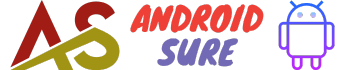Learn how to set up and customize multiple lock screens on your Android device. This guide covers lock screen apps, launchers, themes, and tips for unique Android lock screen setups.
Having multiple lock screens on your Android device is a great way to customize your phone and add some extra flair.
With the right apps and launchers, you can set up a slideshow of lock screens that changes each time you wake your phone.
Or you can assign different lock screens to specific functions like charging or listening to music.
The options for multiple lock screens on Android are nearly endless.
Below we’ll explore the main ways to get multiple lock screens on Android and how to customize them to your liking.
Why Have Multiple Lock Screens on Android?
There are a few key reasons why Android users love having multiple lock screens:
- Customization – Multiple lock screens allow you to make your device your own with a variety of designs and themes. This gives your phone some extra personality.
- Functionality – Some lock screen apps and launchers allow you to assign certain lock screens for certain functions, like having one when charging, listening to music, at work, etc.
- Security – Multiple lock screens mean anyone trying to access your phone needs to get past a few different barriers. This adds an extra layer of security.
- Convenience – Lock screens provide fast access to apps, music controls, notifications, and other handy tools. With multiple lock screens, you can customize easy access based on each screen’s function.
- Fun – Let’s be honest, having your lock screen image change each time you use your phone is entertaining! Multiple lock screens keep things fresh and interesting.
Lock Screen Replacement Apps
One of the easiest ways to get multiple lock screens on an Android device is to use a dedicated lock screen replacement app.
These apps completely replace your default lock screen with their customized lock screen themes and widgets.
Many lock screen replacement apps allow you to create slideshows from your photos or downloaded wallpapers that shuffle each time you turn on your display.
Here are some top options:
1. SlideLock Lite
SlideLock Lite is a very popular Android lock screen app with over 10 million downloads.
After installing the app you can build custom lock screen slideshows from photos on your phone or tablet.
The app includes a wide range of customization options for your slideshows including:
- Adding effects like pan & zoom to photos
- Setting the time per slide
- Shuffling or having sequential photo slideshows
- Choosing transition effects between slides
- Adding weather widgets
- Customizing with text colors and fonts
SlideLock Lite allows ads unless you upgrade to premium for $3.99 to remove ads.
But the free version still offers extensive personalization abilities for your lock screens.
2. Photo Locker
Photo Locker provides similar slideshow features as SlideLock Lite but also emphasizes privacy and security.
With Photo Locker you can hide private photos behind your lock screen that are only visible once unlocked.
Other key features include:
- Fingerprint unlock option
- The intruder selfie feature snaps a photo if an incorrect unlock pattern entered
- Recover hidden photos if the wrong pattern is entered too many times
- Password and pattern protection
Photo Locker is free to download with minimal ads.
The premium version unlocks additional customization like icon packs, themes, and transition effects.
3. Tapet
Tapet offers a unique approach to multiple Android lock screens by automatically generating new wallpaper images each time you unlock.
Instead of uploading your photos, Tapet uses algorithms to procedurally generate abstract HD wallpapers in a wide range of styles.
You can favorite certain patterns and colors for it to reuse.
Customization options include:
- Favoriting wallpaper designs to reuse
- Controlling color palettes
- Adjusting wallpaper blur and dim
- Choosing update frequency
Tapet is free to use with ads.
Upgrading to premium removes ads and unlocks more advanced generation algorithms for $2.99.
4. GO Locker
GO, Locker has been around for years and has earned high praise for its extensive theming options.
It transforms the lock screen along with system themes, icons, fonts, and sounds.
Some top GO Locker features include:
- 10,000+ themes and wallpapers
- DIY theme creator tool
- Hide apps behind the lock screen
- Private photo and video locker
- Customizable widgets and shortcuts
GO, Locker, used to be very popular back when Android lacked extensive theme options.
Now it still offers one of the largest lock screen and theme collections available.
Launchers with Multiple Lock Screens
Another way to get multiple lock screens on Android is by using launchers that support lock screen customization.
Launchers not only let you customize home screens but also replace lock screens.
Advantages of using launchers for multiple lock screens:
- Keep default lock screen features like notifications
- More seamless integration with the home screen experience
- Often support additional lock screen widgets and functions
Some top launchers to check out for multi-lock screen support include:
1. Nova Launcher
Nova Launcher is arguably the most popular Android launcher for customization.
Its premium version supports customize lock screen options like:
- Multiple lock screens on rotation
- Custom touched actions for functions like camera, dialer, etc
- Music visualizer backgrounds
- Wallpaper slideshows and transitions
- Notifications and shortcuts
With Nova Launcher Premium you can set a different lock screen for up to five different functions or apps.
It provides deep integration with the overall Nova Launcher theme experience.
2. Action Launcher
Action Launcher approaches multiple lock screens by allowing you to set a unique “Cover” screen for when an app goes full screen.
For example, you could have one Cover when listening to Spotify, another for Google Maps navigation, and a third for gaming.
Covers automatically display when those apps open.
Other Action Launcher lock screen features include:
- Shutters for quick settings access
- Custom lock screen shortcuts
- Wallpaper support and theming
Overall, Action Launcher makes it simple to assign specialized lock screens for certain full-screen apps.
Great for unique functional lock screens.
3. Evie Launcher
Evie Launcher delivers a clean Android experience but still supports theming lock screens.
With Evie, you can create multiple scrolling lock screen pages with varying wallpaper.
Customizations include:
- Multiple lock screen pages
- Wallpaper customization
- Adding widgets and shortcuts
- Toggle visual notifications
The benefit of Evie is having distinct multiple lock screen pages instead of just a slideshow on one screen.
Worth checking out for its simplicity yet multi-page support.
Lock Screen Themes and Wallpaper Apps
A simpler option for fresh lock screens is to regularly change up your wallpaper using dedicated wallpaper apps.
Here are some top options for Android:
1. Walli
Walli is an artist-driven wallpaper app with a huge selection of aesthetically pleasing images.
It adds 300+ new wallpapers daily across categories like abstract, nature, gradients, and more.
You can favorite wallpapers and also download high-resolution images.
Walli makes updating your Android lock screen daily with new artwork easy.
2. Backdrops
Backdrops has a collection of curated wallpaper images and also generates customized wallpaper. under categories like earth, space, textures, polyscapes, and cities.
The customized wallpaper feature generates patterns based on your selected colors, shapes, and general style.
You can update the generated wallpaper periodically.
Backdrops offers high-resolution downloads sans watermarks for $4.99/year.
Overall great way to get fresh new lock screen art.
3. Pix Wallpapers
Pix Wallpapers focuses on bringing stylish, artistic wallpaper to Android devices.
It has an editorial team that curates selections in categories like gradients, illustrations, patterns, shapes, textures, and more.
Recommended tags make it easy to customize your selections.
Paid Pix Premium unlocks ad-free usage, exclusive collections, and auto-updating lock screens.
If you want an artful aesthetic for your lock screens, Pix Wallpapers is perfect.
The paid version keeps your lock screen continuously updated with minimal effort.
Customize Multiple Lock Screens
Once you have multiple lock screens set up through a compatible app or launcher, you’ll want to customize them to your liking.
Here are some top tips for tailoring and personalizing your lock screens:
- Use your photos for wallpaper via your camera roll, Google Photos, Instagram, or other apps. Apps like SlideLock Lite make building custom slideshows easy.
- Add widgets like clock, weather, calendar, music players, or shortcuts to frequently used apps. Useful for lock screen functionality.
- Adjust lock screen settings for things like timeout duration, charging displays, notifications, and security.
- Set a distinct wallpaper or photo for each lock screen to easily differentiate between them. Makes organization intuitive.
- Use Zooper Widget or KWGT for extensive customization of info panels that can spice up lock screens with detailed data.
- Try generating or artist wallpapers from apps like Tapet, Backdrops, and Pix for fresh backgrounds.
- Use icon packs and themes from stores like the Google Play Store to completely change lock screen visual styles.
- Add lighting, transition effects, animations, and movement to elements like wallpapers for lively motion and visual interest.
- Adjust colors, fonts, and layouts to fit your design taste or complement your home screen themes.
Taking the time to tailor multiple lock screens to your liking will make the experience much more enjoyable each time you use your device.
Try mixing up functionality and visuals for variety.
Tips for Multiple Lock Screens
Here are some final tips to help you get the most out of multiple lock screens on your Android device:
- Vary lock screens by function for optimal utility, like one for driving, working, home use, entertainment, etc.
- Disable lock screens you aren’t using to avoid clutter and confusion. Hide unused screens.
- If using a launcher, reduce home screen pages to focus on lock screens for content.
- Remember you can still access notifications, quick settings, and voice assistants with multiple lock screens.
- Set a PIN, pattern, password, or biometric lock for security. Multiple screens provide more protection.
- Customize shortcuts on each screen for quick access to frequently used apps and tools.
- Change lock screens periodically to keep things fresh and interesting. Don’t be afraid to experiment!
- Adjust speed and transition effects to prevent jarring changes between lock screens.
- Use premium app versions to unlock more customization options and remove ads.
- Evaluate your phone usage and create tailored lock screens to match the way you use your Android.
Following these tips will ensure you have a seamless and practical multiple-lock screen experience.
Take time to configure settings to your preferences.
Frequently Asked Questions
Here are answers to some common questions about multiple Android lock screens:
How many lock screens can I have?
This depends on the app or launcher used, but most support at least 5 different lock screens. Some launchers like Nova support unlimited lock screens that rotate.
Does multiple lock screen drain more battery?
It can slightly increase battery drain since your phone is powering different screens. Disable lock screens you don’t use often to optimize battery life.
Can I keep notifications with multiple lock screens?
Yes, most lock screen apps and launchers will still allow notifications to appear. You can customize which notifications appear on each screen.
Is there a native Android multiple lock screen option?
Unfortunately no. You need to use a third-party launcher or lock screen replacement app for multiple lock screens.
Are multiple lock screens secure?
Yes, you can still implement all Android lock screen security like PINs, patterns, biometrics, etc. Some apps offer additional security features as well.
Can I assign app shortcuts on lock screens?
Many lock screen customization apps and launchers allow you to add shortcuts to quickly open or perform certain functions without fully unlocking. Very handy.
How do I set a different wallpaper for each lock screen?
Apps like SlideLock Lite make building slideshow wallpaper galleries easy. Or use your launcher settings to assign wallpaper per lock screen page.
What are the best multiple lock screen apps?
Top picks based on customization options and user experience include SlideLock Lite, Action Launcher, Nova Launcher, Photo Locker, and Tapet.
Is there a way to automatically cycle lock screens?
Yes, apps like SlideLock, GO Locker, and Walli can automatically shuffle through your selected wallpapers on a schedule. Some launchers also support this.