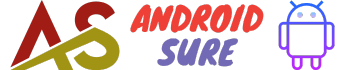Need to let someone know where you are? Sending your location on Android is easy – whether you want to share your current location or drop a pin at a specific address.
Here’s how to do it via text, email, WhatsApp, Google Maps and more.
Sharing Your Current Location
The quickest way to send your current location on Android is directly from the text messaging app.
- Open your text messaging app and start a new message thread.
- Tap the attach button (paperclip icon).
- Select Location from the menu.
- Tap Send to share your real-time location.
This will send a map link with a pin showing exactly where you are. The recipient can tap the link to open it in Maps and see your updated location. Handy for meeting up!
Dropping a Pin
To send a specific location rather than your current location:
- Open Google Maps and search for the desired address.
- Tap and hold to drop a pin at that spot.
- Tap the pin to open location details.
- Select the Share button.
- Choose your messaging app to send the location link.
The recipient will see a map with a pinned location instead of your current location. Great for recommending places to meet up or visit.
Sending Location from Other Apps
In addition to your texting app, you can share locations directly from:
- WhatsApp – Attach > Location in any chat.
- Google Maps – Tap the blue dot and select Share.
- Uber – Tap the profile icon > Share My Location.
- Yelp – Tap the address and select Share.
Most apps that deal with locations have a built-in share function to send the address or pinpointed map.
Enabling Location Permissions
For your Android device to share your location, you need to enable location permissions:
- Open Settings > Apps & notifications > Advanced > App permissions.
- Toggle location access on for the desired apps.
- You can also grant one-time permission as prompts appear in apps.
Granting location access allows that app to share your real-time location or pins with others when you choose to send it.
FAQs
Can I send my location on Android without mobile data?
Yes, you can share your location via SMS/text even without mobile data, as texting uses your cellular signal. Apps like WhatsApp require mobile data or WiFi.
Is sharing location safe?
Only share your location with trusted contacts. Disable location access when not needed. Avoid enabling permanent access to your location.
Conclusion
Sending your location on Android is a breeze – just tap the share button from Maps, texting, rideshares or other location-based apps. Make sure to enable the necessary permissions first, and only share your location with trusted individuals for safety.